
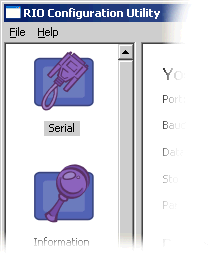
Navigation
All navigation in the RIO Configuration Utility is done via the navigation bar on the left side of the main window. This navigation bar can be scrolled up and down to show all of the available icons.
To invoke one of the utility's panels, simply click on the appropriate navigation icon. The utility panel will appear in the pane to the right of the navigation panel.
You will be prompted with an alert if you try to leave a panel without saving your changes. Clicking "Yes" will save the changes, "No" will abandon the changes without saving them, and "Cancel" will return you to the panel you were just on.

Status Bar
A status bar is displayed at the bottom of the main window. The right-hand side of this bar is broken into four fields that keep you informed of:
- How the serial port is configured
- Whether the RIO device is being polled automatically or manually
- Which device address is being used
- The status of the last connection attempt
Drop-Down Menus
The RIO Configuration Utility has very few menu options.
File Menu
Quit
Closes the application. You can also do this by closing the main window.
Help
Index...
This help file.
About...
Copyright notices, program version, and website URL for Coyote DataCom  .
.







