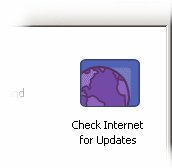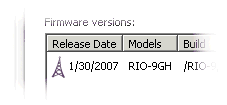Firmware Panel
Clicking on the Firmware icon will invoke the firmware panel. The firmware panel displays a list of all available updates that can be uploaded to your RIO device.
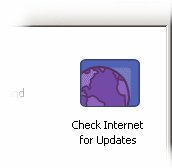
Check for Updates
Initially, the available update list will be blank. To download a list of available updates, click the "Check Internet for Updates" button. You will need to be connected to the Internet.

Note:
Before downloading firmware updates, the RIO Configuration Utility will check to see if any updates have been posted for the configuration utility itself. If any are available, the utility will pop up a dialog to let you know.
Click "Yes" to download the update, or "No" to abort. The firmware download will restart automatically once the updates for the utility have been fetched and installed.
Auto-Update
When the RIO Configuration Utility is started, it will automatically check the Internet for application updates. To disable this feature, uncheck the box at the bottom of the Firmware pane.

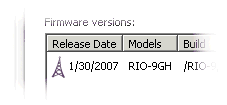
Individual Updates
Updates are listed in reverse-chronological order, so the most recent updates will appear at the top of the list. Although it is possible to upload an older update to the RIO device, we strongly recommend against doing so.
Beside the update's release date, you may find a radio tower update icon. A radio tower icon indicates that the update can be uploaded to the currently-connected RIO device.
If no icon appears next to an update, then the update may not be uploaded. This could be because no connection has been established to a RIO device (check your settings on the serial panel), or because the update is for a different model of RIO device.

One of the updates listed might be marked with a "transmitting" radio tower icon. A transmitting radio tower indicates that your RIO device has this update installed. Do not bother uploading this update to your RIO device.

There is an "Open..." button at the bottom right corner of the panel. Click this button to open an archive (.zip) file of firmware revisions. Coyote DataCom does not generally distribute firmware archives, but may do so to provide custom features or experimental releases.
Update Details
Click the "Details" button to show some details, such as the release notes, about the update.
Uploading
To upload an update to a RIO device, simply select the update and click the "Upload" button. The upload will begin immediately.

Warning:
The RIO device relies on the firmware for all its functionality, including its ability to update. Should you lose connection or power during an update, the results could leave the RIO device in an unstable state. Such a failure may require repairs that can only be done at the factory.
For best results, do not update the firmware in an environment with competing radio traffic. Do not disconnect the RIO device's power or try to cancel the update before it has completed.