
Other Elements
In addition to flowchart blocks and lines, flowcharts contain some extra elements that can be accessed from the Flowchart menu:
Document Details
Unlike C source programs, flowcharts don't have a good spot for comments. Instead, the flowchart editor gives you an extra pane which can hold most typical comments.

The "Document details" option on the Flowchart menu toggles the display of this panel. Enter your name, any notes on the program's operation, and any revision history information you want to keep track of. The details do not affect the program's operation, but they can be very helpful when you need to make changes to a program you haven't looked at recently.
This panel can be docked and undocked like the others, or you can dismiss it with the close button when you are finished with it to keep the screen from getting cluttered.
Variables and Constants
Flowchart values are defined with a small spreadsheet panel.
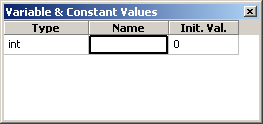
The "Value definitions" option on the Flowchart menu toggles the display of this panel. The spreadsheet is broken into three columns; one for type, one for name, and one for initial value.
The most important column is Type:
- Integer variable (int)
-
Integer variables are the most common. If you need to keep a loop counter or a running total, then an int is what you should use.
Put the variable's name in the second column and the initial value (if any) in the third.
- Timer variable (timer)
-
These variables are count-down timers. If you load a value into a timer, then every millisecond this value will count down by 1. When the timer hits 0, the counting will stop.
Put the variable's name in the second column and the initial value (if any) in the third.
- Integer constant (const int)
-
Integer constants are a convenient way to keep a program's constant numbers all in one place.
For example, suppose you wanted your program to set an alarm if a certain analog input was ever greater than 3072. Instead of hard-coding 3072 into your program wherever you did this comparison, it would be better to define a const int called AlarmLimit and set it to a value of 3072. That way, if you ever needed to change the limit, you could simply change the constant instead of searching through your entire program to see where you compared against 3072.
See the section on expressions for more about using constants.
- String constant (const string)
-
String constants are a convenient way to keep a program's constant strings all in one place.
For example, suppose you wanted your program to send an ALARM ON message over the serial port whenever an alarm condition was set. Instead of hard-coding ALARM ON into your program's serial blocks, it would be better to define a const string called AlarmMsg and set it to a value of ALARM ON. That way, if you ever needed to change the message, you could simply change the constant instead of searching through your entire program to see where it was sent.
See the section on expressions for more about using string constants.
This panel can be docked and undocked like the others, or you can dismiss it with the close button when you are finished with it to keep the screen from getting cluttered.
Definitions Block
The spreadsheet is easy enough, but it can be troubling that this information isn't on the flowchart itself. This is especially true when you print out a flowchart.
The "Show definition block" option on the Flowchart menu toggles whether the definitions panel should be visible in a definition block of their own.
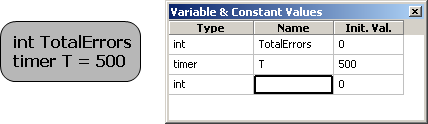
This block is not entirely like other blocks. It cannot be connected to blocks (since execution never really flows through it), and it cannot be deleted (only hidden). It can be resized, like any other block.







