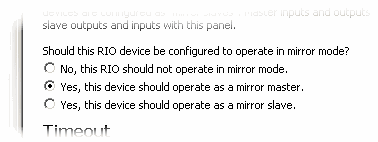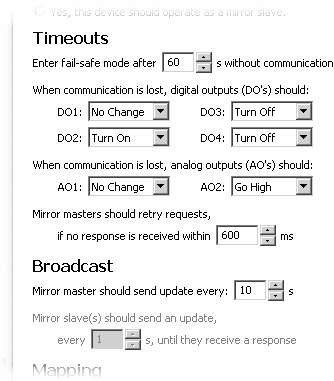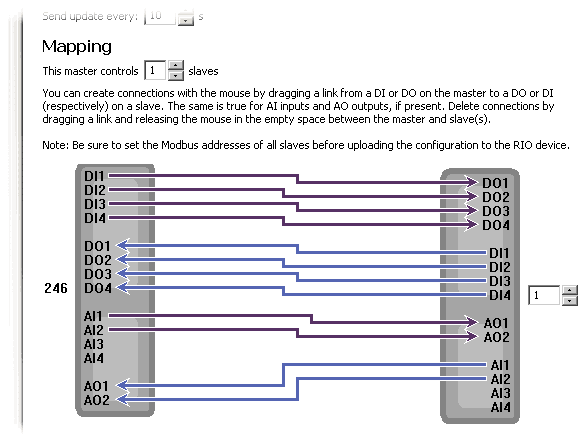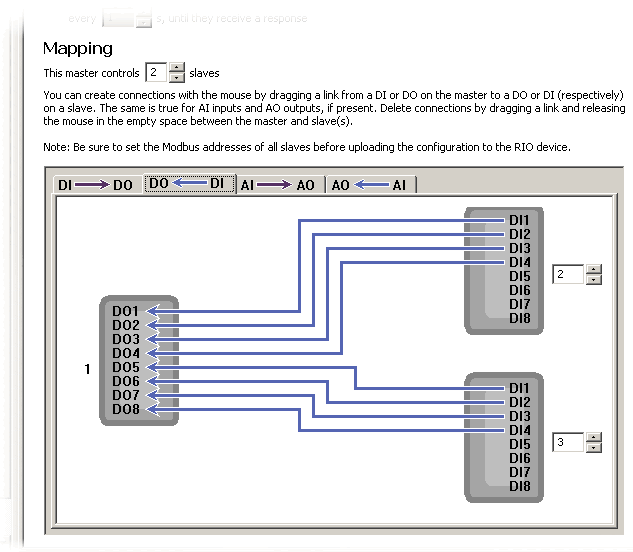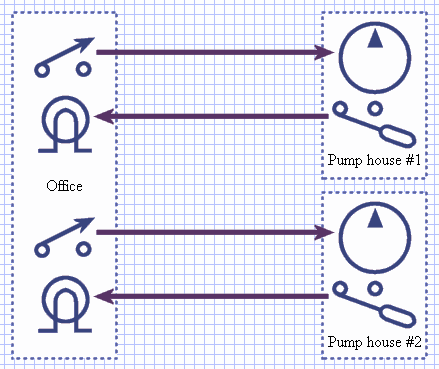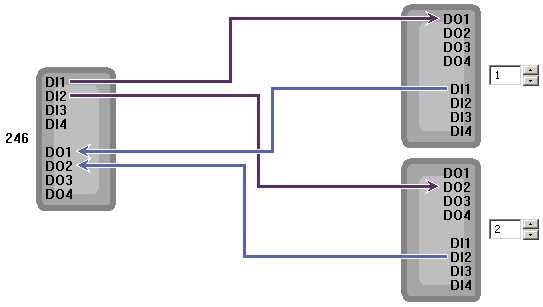Mirror Configuration
Some RIO devices may be configured to operate in a "mirror mode." If you wish to control equipment at a distance without using a computer as the controller, you can use mirror mode to have the inputs to one RIO device transmitted to control the outputs of another RIO device at a different location.
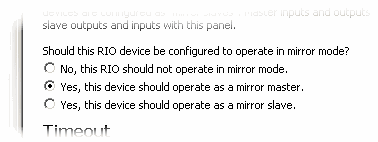
Mirror Mode
In mirror mode, one RIO device is configured as a "mirror master" and one or more RIO devices are configured as "mirror slaves". Master inputs and outputs can be mapped to slave outputs and inputs with this pane.
If RIO devices are being mirrored in pairs, then the assignment of master and slave is arbitrary. Set one unit as master and the other unit as a slave. When three or more units are being mirrored, then the "central" device should be configured as master and all the remaining devices should be slaves.
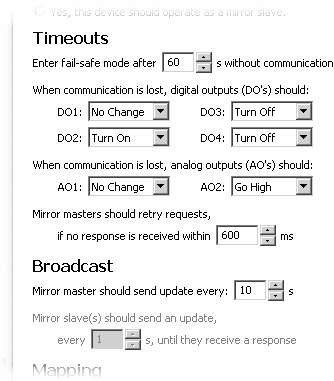
Timeouts
RIO devices maintain a timeout timer for every mirrored output. In the event of a communications loss between units, any affected output will be placed in an "emergency shut-down state" or "failsafe mode" as defined in this portion of the pane. In this state, the output indicator LED (if present) will flicker and the output will be driven on (high), off (low), or left as it was before the shut-down (as per your setting).
For best results, we recommend that the mirror timeout be set to at least twice the mirror broadcast value. This will prevent outputs from entering the emergency shut-down state in the event of a single packet loss.
In addition to configuring the fail-safe timers, this section of the pane allows you to configure the mirror master's retry timer. The default value of 600ms should be sufficient in most applications, but you will need to increase it if you have radio relays between your mirror master and mirror slave(s).
Broadcast
In a mirrored system, the master device sends a periodic "heartbeat" poll to each slave in the system. Although this value can be set as low as 1s, periodic broadcasts more often than once every 3s are not recommended.
This section of the pane also lets you configure how often mirror slaves will retry their transmissions to the mirror master. One second is a good limit for most systems, but you will want to raise this if you use radio relays or you have a very busy network where transmission collisions will happen frequently.
Mapping
The mapping portion of the mirror pane lets you configure the mirror master's relationship with the mirror slave(s) in the system.

Note:
It is very easy to misconfigure the mirror master if you aren't 100% sure about which signal is tied to which RIO device's I/O.
We strongly recommend that you take a moment and make a map of all the RIO devices at your site, the Modbus  address configured into each, and which signals are connected to each RIO I/O.
address configured into each, and which signals are connected to each RIO I/O.
To configure the mirror master's map, begin by setting the number of slaves that the master will communicate with. The configuration utility will update the diagram at the bottom of the panel. The mirror master is shown on the left side of the diagram and the mirror slave(s) are stacked vertically on the right.
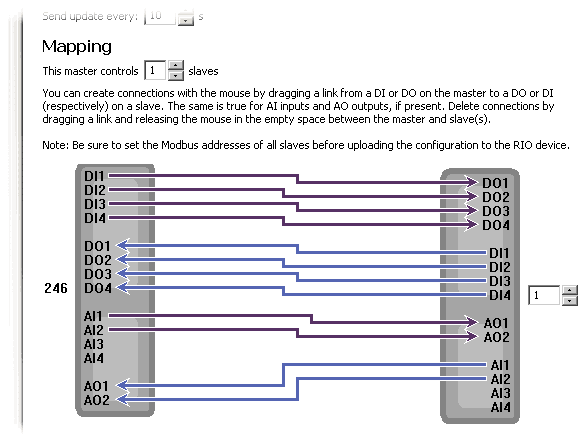
Next, set the address of each mirror slave in the associated control to the right of the appropriate mirror slave symbol.
The configuration utility automatically populates the diagram with the most typical connection configuration for a system with a given number of mirror slaves. Each "virtual connection" is shown with a blue or purple arrow coming from an input to an output. If this configuration does not suit your needs, then you can change the connections by dragging new connections with your mouse.
To draw a new connection, use the mouse to move the arrow cursor over one of the DI/DO/AI/AO labels. The arrow cursor will change to a "hand" cursor to indicate that you are hovering over a valid drag-item. Click and hold the mouse button down to begin dragging. Now drag the mouse to the opposite side of the diagram and to the appropriate DI/DO/AI/AO label.
Drawn connections will "snap" into place when you drag the mouse over a label that will form a valid virtual connection. Any connections that will be removed by the creation of this new connection are greyed out. Release the mouse button and the connection configuration will be updated; old connections will be removed and the new connection will be added. Repeat the process until the configuration meets your site's needs.
To remove a virtual connection (without replacing it with another), simply drag a new connection from either the connection's begin or end point and release the mouse mid-way between the mirror master and the mirror slave(s).
Connection Groups
Larger devices, such as the RIO-28, could be a little overwhelming in the connection editor. With so many inputs and outputs, it would be tricky to follow what is connecting to what.
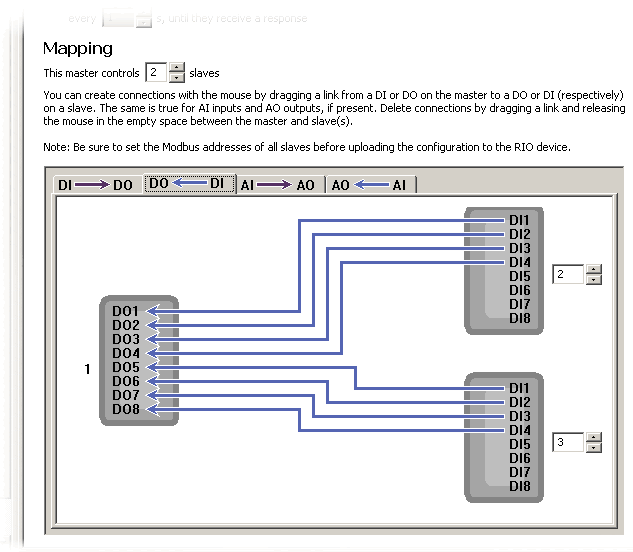
To simplify mirror configuration in these larger devices, the configuration utility breaks the connections up into four different connection groups. Each group can be accessed individually under the appropriate notebook tab.
Example
Imagine a very simple pump installation:
You have two pumps, #1 and #2, and an office on-site where the pumps can be controlled/monitored. Each pump will require one coil to control the pump motor, and each pump house has a high level indicator which will be attached to a discrete input. The office has two switches (one to control each pump) and two indicator lamps (one for each level indicator).
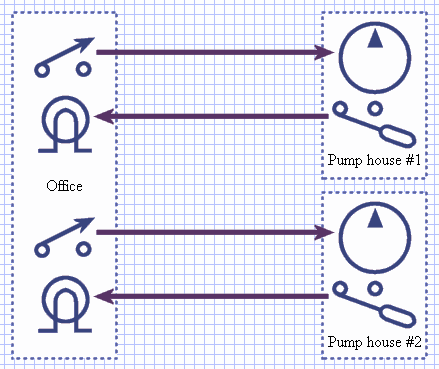
Since our setup has no need for analog inputs or outputs, we will install RIO-8 devices to make this site wireless. We will connect a RIO-8 (with address 1) in pump house #1, a RIO-8 (with address 2) in pump house #2, and a RIO-8 (with address 246) in the office. Our site notes document the DIs and DOs:
Site Notes
| Location: |
PH #1 |
|
DI1: |
full sensor |
|
DO1: |
pump motor |
| Controller: |
RIO-8 |
|
DI2: |
N/C |
|
DO2: |
N/C |
| RIO Addr: |
1 |
|
DI3: |
N/C |
|
DO3: |
N/C |
| Serial #: |
43205 |
|
DI4: |
N/C |
|
DO4: |
N/C |
|
| Location: |
PH #2 |
|
DI1: |
N/C |
|
DO1: |
N/C |
| Controller: |
RIO-8 |
|
DI2: |
full sensor |
|
DO2: |
pump motor |
| RIO Addr: |
2 |
|
DI3: |
N/C |
|
DO3: |
N/C |
| Serial #: |
43206 |
|
DI4: |
N/C |
|
DO4: |
N/C |
|
| Location: |
office |
|
DI1: |
pump 1 |
|
DO1: |
full 1 |
| Controller: |
RIO-8 |
|
DI2: |
pump 2 |
|
DO2: |
full 2 |
| RIO Addr: |
246 |
|
DI3: |
N/C |
|
DO3: |
N/C |
| Serial #: |
43208 |
|
DI4: |
N/C |
|
DO4: |
N/C |
We've connected the pump and sensor in pump house #2 to the RIO device's DI2 and DO2, to stay consistent with the office connections of DO2 and DI2. However, these connections are totally arbitrary. We could have connected them to DI1 and DO4, if we had wanted to. As long as your setup is well documented, then it doesn't really matter which DIs and DOs you use.
Now that our units are connected and documented, it is time to configure the RIO units. The RIO devices at addresses 1 and 2 should be configured as mirror slaves, and the RIO device at address 246 should be configured as a mirror master with 2 mirror slaves.
Make sure that Modbus addresses are set correctly for both mirror slaves. For clarity, we will set the top mirror slave to 1 (to represent the RIO device in pump house #1) and the bottom mirror slave to 2 (for pump house #2).
The virtual connection diagram defaults to a typical setup that will not suit our needs, so we will first remove the old connections before adding back the correct ones. Drag a connection from the mirror master's DI1 to the middle of the diagram and release the mouse button. This will remove the connection to DI1. Repeat this process with DI2, DI3, DI4, DO1, DO2, DO3, and DO4.
Next, let's hook up our pump controls. The pump control switches are connected to the mirror master's DI1 and DI2 inputs, so drag a connection from the mirror master's DI1 to the DO1 on the top mirror slave. Then drag a connection from the mirror master's DI2 to the DO2 on the bottom mirror slave. Note that virtual connections always connect a DI and a DO, and always connect a mirror master signal to a mirror slave signal.
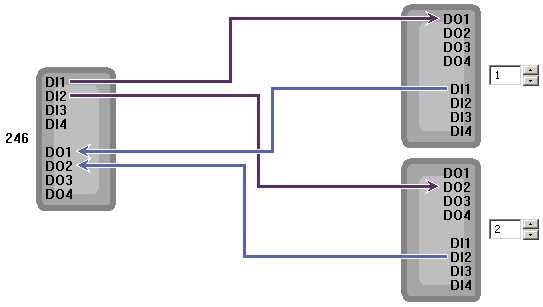
Finally, let's hook up the full indicators by dragging a connection from the mirror master's DO1 to the top mirror slave's DI1 and from the mirror master's DO2 to the bottom slave's DI2. Scroll the mirror pane all the way to the top and click on the button labelled "Upload New Settings" to save your changes.
Test each one of the control signals to make sure that the pumps can be started remotely and that the level indicators light up appropriately.
 address configured into each, and which signals are connected to each RIO I/O.
address configured into each, and which signals are connected to each RIO I/O.