
Pool
The pool panel gives you an easy mechanism to track all radios configured so far. The radios encountered to date are displayed in a list and organized by compatibility. A radio tower icon marks the currently connected radio in the list. Radios with encryption enabled will display with a key icon.
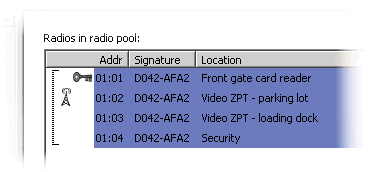
To copy the current radio settings to another radio, begin by disconnecting the first radio from the serial port. We will refer to this radio as the master radio. The radio tower icon should disappear from the list.
Now attach a new radio to the serial port. This radio should appear on the list and the radio icon should be displayed next to it. The master radio will remain on the list, but no radio tower icon will appear beside it.
Left-click on the master radio to select it from the list. Now click on the Clone... button. This tells the configuration utility that you want to clone the previously connected radio settings onto the radio that is currently connected.
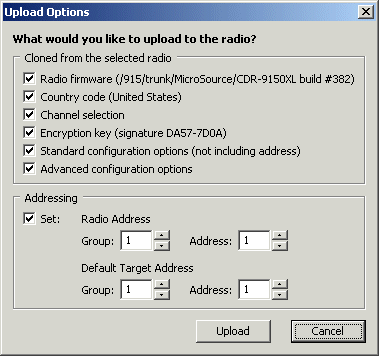
The configuration utility will pop up a dialog that lets you select precisely what settings you want to clone. You can select any or all of the following:
The radio firmware, downloaded from the web
The country code
The channel frequencies, set in the site survey panel
The encryption key, if one was programmed into the master radio
Location codes for the radio and its default target
Typically, you will want to copy all settings to each radio.
If you need to configure one or more radios as a relay, we recommend cloning the settings onto all radios first and then re-running the advanced configuration wizard on the relay.







