Do not modify countries.xml. This file will be replaced if you update the configuration utility from the web.

Country
Before using your CDR XL family radio, make sure it is properly configured for use in your country.
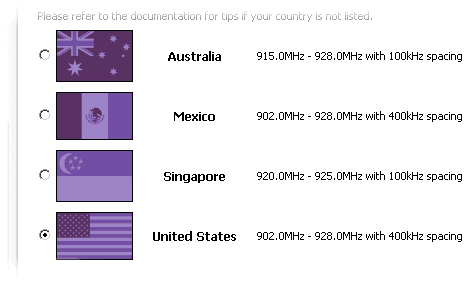
The country code panel should list all the countries where the radio has been approved for use. If for some reason your country is not listed (and you're certain that the radio has clearance for use in your country), then you can add to this list by creating your own countries2.xml file in the main program directory. You can see the existing country definitions in the countries.xml file already present in your main program directory.
Example:
Suppose you lived in Coyote Land. As a small, and relatively unknown country in the Coyote Islands, Coyote Land does not have its own version of the FCC. Instead, Coyote Land allows any FCC-approved product to place 50 channels between 900 and 925MHz with a 400kHz spacing.
Country codes from 0 through 127 are reserved, so let's assign Coyote Land a country code of 128. Pop up notepad or your favorite text editor and type in the following XML:
<countries>
<country name="Coyote Land" code="128">
<freq_range>900.0,925.0</freq_range>
<spacing>400</spacing>
<min_channels>50</min_channels>
</country>
</countries>
Save the file as countries2.xml in the main program directory. Be careful, as notepad has an annoying habit of appending .txt to filenames if you don't set the file filter to "all file types" before hitting Save.
Close the configuration utility if it is open and re-run it. Connect one of your CDR XL family radios to the computer's serial port.

Coyote Land should now show as a possibility in the country panel. Select Coyote Land and click the Upload New Setting icon in the upper-right corner of the panel to program the radio with the appropriate channel definitions.







